Developer Guide
- Acknowledgements
- Setting up, getting started
- Design
- Implementation
- Documentation, logging, testing, configuration, dev-ops
- Appendix: Requirements
- Appendix: Instructions for manual testing
Acknowledgements
- {list here sources of all reused/adapted ideas, code, documentation, and third-party libraries – include links to the original source as well}
Setting up, getting started
Refer to the guide Setting up and getting started.
Design
.puml files used to create diagrams in this document can be found in the diagrams folder. Refer to the PlantUML Tutorial at se-edu/guides to learn how to create and edit diagrams.
Architecture
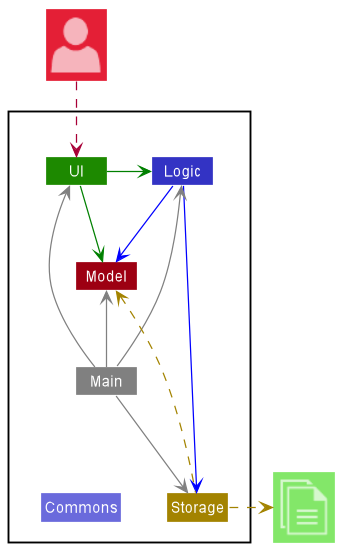
The Architecture Diagram given above explains the high-level design of the App.
Given below is a quick overview of main components and how they interact with each other.
Main components of the architecture
Main has two classes called Main and MainApp. It is responsible for,
- At app launch: Initializes the components in the correct sequence, and connects them up with each other.
- At shut down: Shuts down the components and invokes cleanup methods where necessary.
Commons represents a collection of classes used by multiple other components.
The rest of the App consists of four components.
-
UI: The UI of the App. -
Logic: The command executor. -
Model: Holds the data of the App in memory. -
Storage: Reads data from, and writes data to, the hard disk.
How the architecture components interact with each other
The Sequence Diagram below shows how the components interact with each other for the scenario where the user issues the command delete 1.
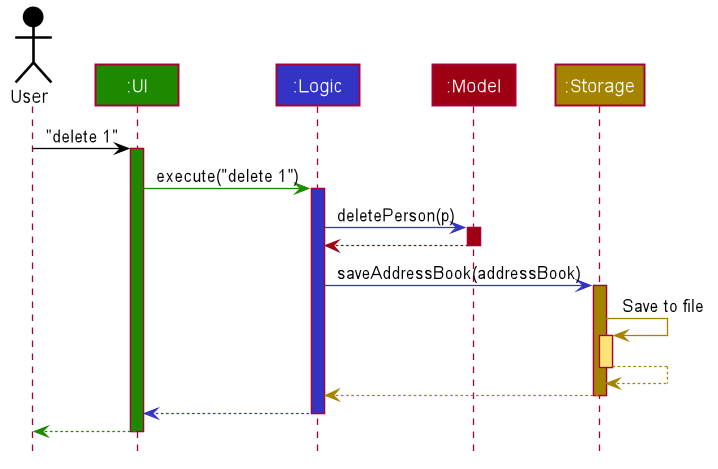
Each of the four main components (also shown in the diagram above),
- defines its API in an
interfacewith the same name as the Component. - implements its functionality using a concrete
{Component Name}Managerclass (which follows the corresponding APIinterfacementioned in the previous point.
For example, the Logic component defines its API in the Logic.java interface and implements its functionality using the LogicManager.java class which follows the Logic interface. Other components interact with a given component through its interface rather than the concrete class (reason: to prevent outside component’s being coupled to the implementation of a component), as illustrated in the (partial) class diagram below.
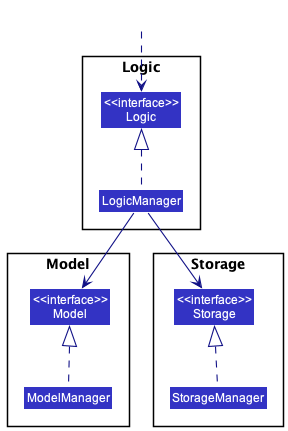
The sections below give more details of each component.
UI component
The API of this component is specified in Ui.java
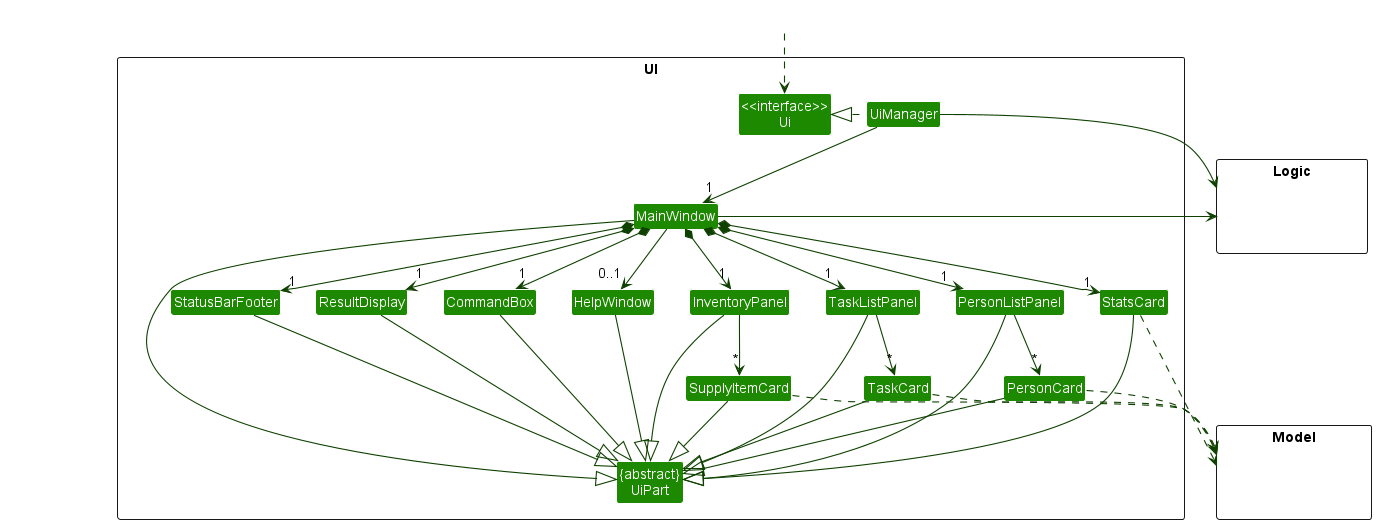
The UI consists of a MainWindow that is made up of parts e.g.CommandBox, ResultDisplay, PersonListPanel, TaskListPanel, InventoryPanel, StatusBarFooter etc. All these, including the MainWindow, inherit from the abstract UiPart class which captures the commonalities between classes that represent parts of the visible GUI.
The UI component uses the JavaFx UI framework. The layout of these UI parts are defined in matching .fxml files that are in the src/main/resources/view folder. For example, the layout of the MainWindow is specified in MainWindow.fxml
The UI component,
- executes user commands using the
Logiccomponent. - listens for changes to
Modeldata so that the UI can be updated with the modified data. - keeps a reference to the
Logiccomponent, because theUIrelies on theLogicto execute commands. - depends on some classes in the
Modelcomponent, as it displaysPersonandTaskobjects residing in theModel.
Logic component
API : Logic.java
Here’s a (partial) class diagram of the Logic component:
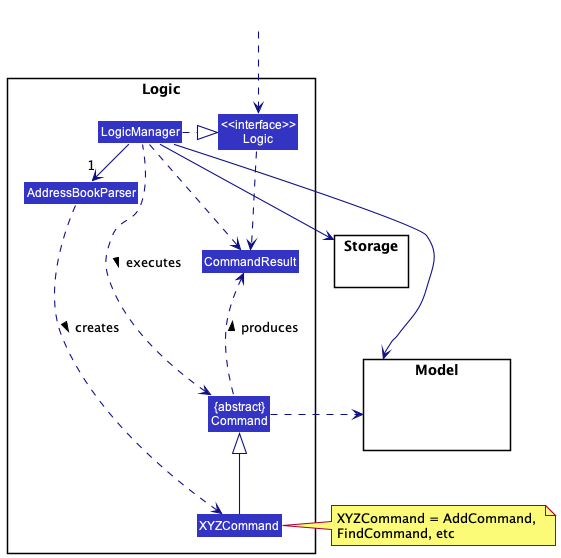
How the Logic component works:
- When
Logicis called upon to execute a command, it uses theAddressBookParserclass to parse the user command. - This results in a
Commandobject (more precisely, an object of one of its subclasses e.g.,AddCommand) which is executed by theLogicManager. - The command can communicate with the
Modelwhen it is executed (e.g. to add a person). - The result of the command execution is encapsulated as a
CommandResultobject which is returned back fromLogic.
The Sequence Diagram below illustrates the interactions within the Logic component for the execute("delete 1") API call.
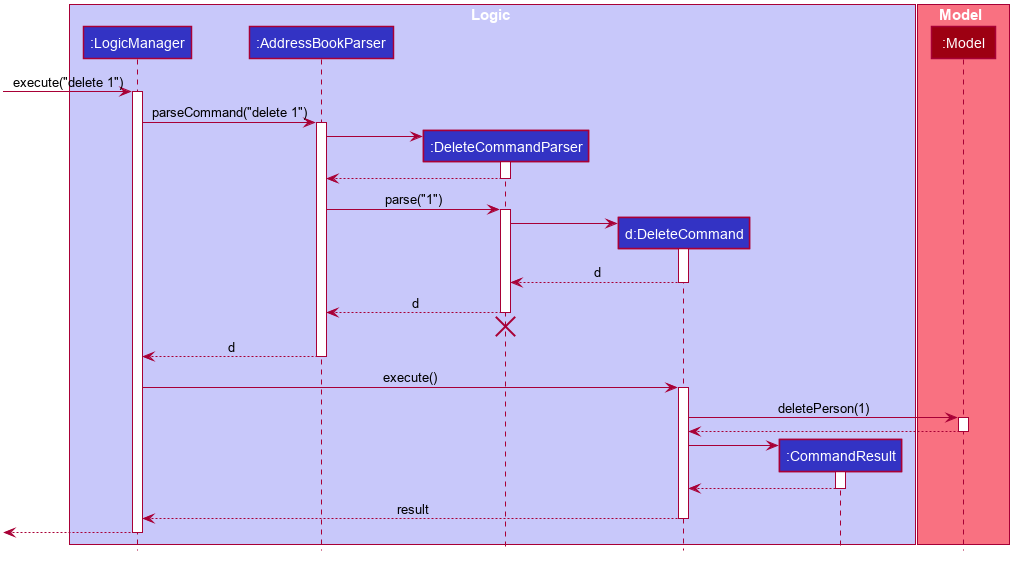
DeleteCommandParser should end at the destroy marker (X) but due to a limitation of PlantUML, the lifeline reaches the end of diagram.
Here are the other classes in Logic (omitted from the class diagram above) that are used for parsing a user command:
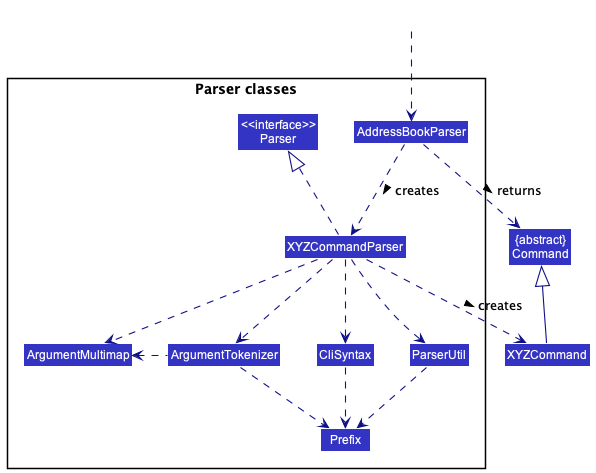
How the parsing works:
- When called upon to parse a user command, the
AddressBookParserclass creates anXYZCommandParser(XYZis a placeholder for the specific command name e.g.,AddCommandParser) which uses the other classes shown above to parse the user command and create aXYZCommandobject (e.g.,AddCommand) which theAddressBookParserreturns back as aCommandobject. - All
XYZCommandParserclasses (e.g.,AddCommandParser,DeleteCommandParser, …) inherit from theParserinterface so that they can be treated similarly where possible e.g, during testing.
Model component
API : Model.java
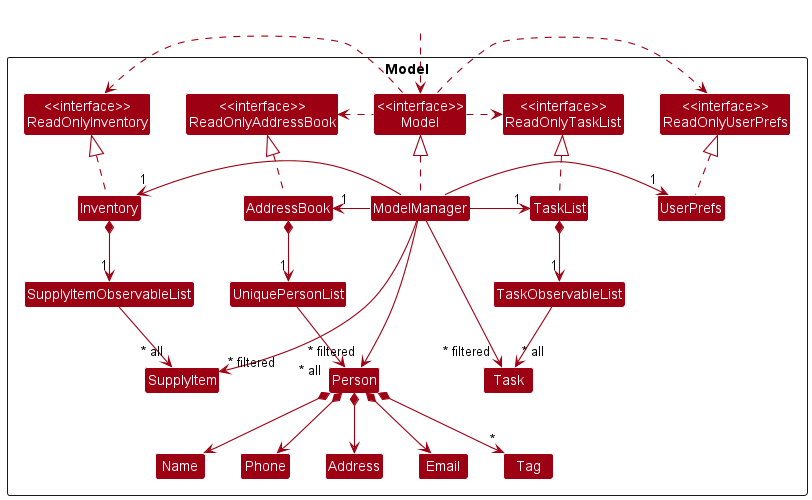
The Model component,
- stores the address book data i.e., all
Personobjects (which are contained in aUniquePersonListobject). - stores the task list data i.e., all
Taskobjects (which are contained in aObservableListobject) that can be ‘observed’ e.g. the UI can be bound to this list so that the UI automatically updates when the data in the list change. - stores the inventory data i.e., all
SupplyItemobjects (which are contained in aObservableListobject) that can be ‘observed’ e.g. the UI can be bound to this list so that the UI automatically updates when the data in the list change. - stores the currently ‘selected’
Personobjects (e.g., results of a search query) as a separate filtered list which is exposed to outsiders as an unmodifiableObservableList<Person>that can be ‘observed’ e.g. the UI can be bound to this list so that the UI automatically updates when the data in the list change. - stores a
UserPrefobject that represents the user’s preferences. This is exposed to the outside as aReadOnlyUserPrefobjects. - does not depend on any of the other four components (as the
Modelrepresents data entities of the domain, they should make sense on their own without depending on other components)
Tag list in the AddressBook, which Person references. This allows AddressBook to only require one Tag object per unique tag, instead of each Person needing their own Tag objects.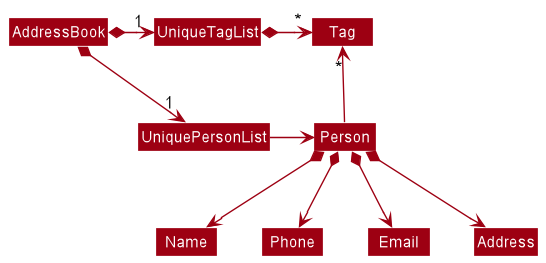
Storage component
API : Storage.java
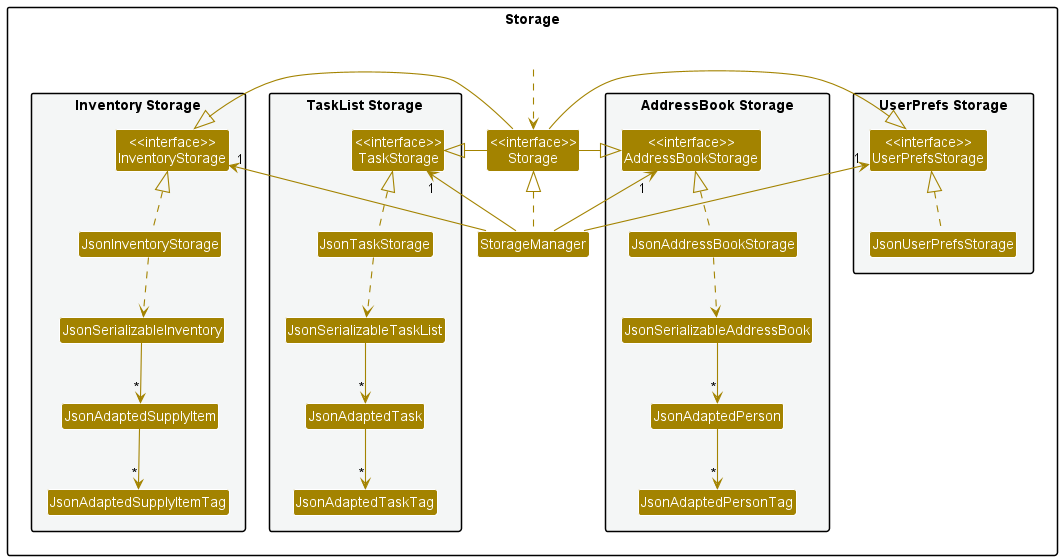
The Storage component,
- can save address book data, task list data, inventory data, and user preference data in json format, and read them back into corresponding objects.
- inherits from both
AddressBookStorage,TaskListStorage,InventoryStorageandUserPrefStorage, which means it can be treated as either one (if only the functionality of only one is needed). - depends on some classes in the
Modelcomponent (because theStoragecomponent’s job is to save/retrieve objects that belong to theModel) -
JsonAdaptedTaskTag,JsonAdaptedSupplyItemTagandJsonAdaptedPersonTagare actually the non-ambiguous direct representation ofJsonAdaptedTag.
Common classes
Classes used by multiple components are in the seedu.addressbook.commons package.
Implementation
This section describes some noteworthy details on how certain features are implemented.
[Developed] Mark/un-mark feature
Implementation
NOTE: markTask and unmarkTask has it’s implementation done in a similar fashion and hence the below guide will be for
markTask only.
This feature allows tasks to be marked as completed or not completed, using the mark or unmark command. This is facilitated
via the MarkTaskCommand and MarkTaskCommandParser classes.
The MarkTaskCommandParser parses the input given by the user and ensures the validity of the index. Tasks at the target index
will then be marked as completed with the help of the following methods:
-
Model#getFilteredTaskList()Retrieves theTaskindicated by its index fromObservableList<Task>. -
Model#setTask(markedTask, targetIndex)which sets thestatusclass variable of themarkedTasktotrue. -
MarkTaskCommand#createMarkedTask(taskToMark, configureMarkedTask)will create a marked task based on the configuration ofconfigureMarkedTask.
Given below is an example of how MarkTaskCommand is being executed.
Steps
Step 1. The user enters the markTask 1 command.
Step 2. The MarkTaskCommandParser parses the index and ensures that the index given is valid. In this process, a MarkTaskCommand object with the argument containing the target index is created.
Step 3. The MarkTaskCommand is executed. Task of index 1 is retrieved by calling the ObservableList#get() method.
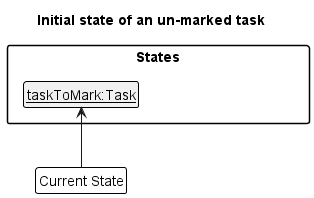
Step 4. If the task exists at index 1, then the marked Task will be created by calling
MarkTaskCommand#createMarkedTask(taskToMark, configureMarkedTask). Then, Model#setTask(taskToMark, targetIndex) will be called which sets the Task at index 1 to be a marked Task.
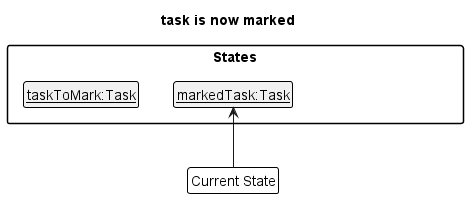
Step 5. CommandResult is then returned, notifying the user that the Task has been marked as completed successfully.
Activity Diagram
The user flow is illustrated in the Activity Diagram as shown below.
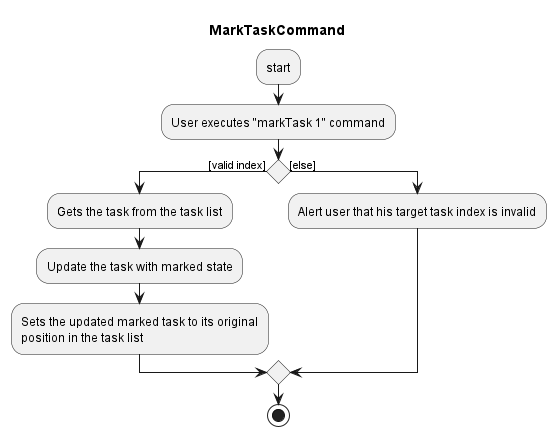
Design Considerations
Aspect: Utilising toggling instead of setting true:
-
Choice 1 (Chosen Method): Sets status of a
Taskastrue- Advantages: Gives the developer more control to handle the
Task, more towards extensibility for future iterations where we might need to have extra parameters to be updated when aTaskis completed. - Disadvantages: More tedious to maintain due to more code being involved.
- Advantages: Gives the developer more control to handle the
-
Choice 2: Toggles the current status of
Tasktotrueif theTaskis not completed otherwise does nothing to theTask- Advantages: Easier to maintain for the developer. Acts like a switch and when a
Taskis already completed, marking it again will do nothing (Saves more computational power). - Disadvantages: Harder for future extension in the event that we need to do much more than just toggling the status of a
Task.
- Advantages: Easier to maintain for the developer. Acts like a switch and when a
[Developed] Edit Supplier feature
Implementation
The functionality to edit a supplier’s details is contained within the EditCommand class, which extends the abstract Command class by operating on a given Model in the following summarised way:
A Person in the given Model is selected using an index number, following which a new Person object with user-specified details is created.
Finally, the old Person is replaced with the new Person after validity checks have succeeded.
To achieve the aforementioned, the EditCommand class encapsulates the nested class EditPersonDescriptor, which serves to hold the user’s input details that will subsequently be used to update the chosen Person.
EditPersonDescriptor implements:
-
isAnyFieldEdited()— Checks if any of the fields to be updated is non-empty. - Getters and setters to access and modify the corresponding fields of the given
EditPersonDescriptorobject.
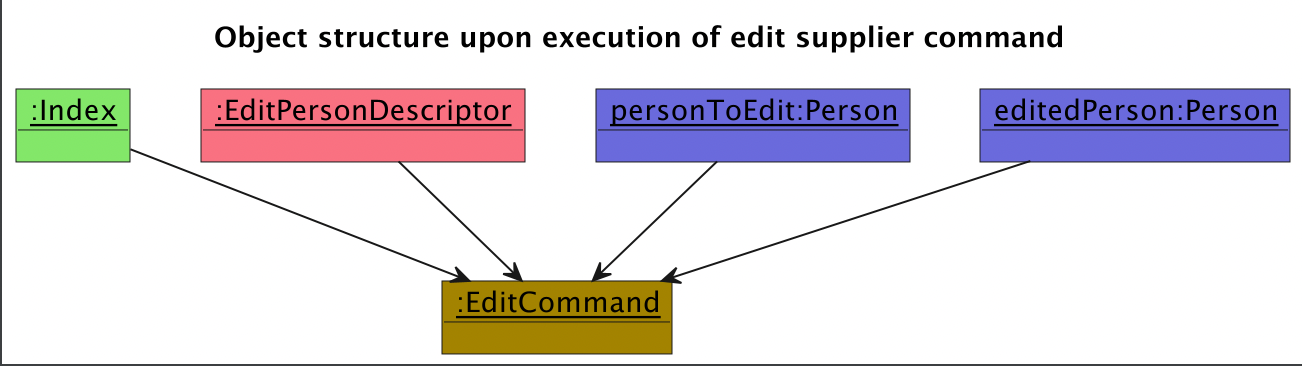
The respective Parser subclass, in this case EditCommandParser, is called by a chain of method calls starting when the program is launched.
Rationale for implementation
As per the initial implementation of AB3, two Person objects cannot have the same name. For our real life scenario, it is irregular for two suppliers to have different names but the same phone number.
As a result, Person#isSamePerson(Person otherPerson) has been modified to check for either the same name OR the same phone.
The mechanism of EditCommand meant that when an edit command is executed, the editedPerson with newly edited attributes would be compared in equality to the initial personToEdit it was supposed to edit, or effectively “replace”.
This led to some bugs, for instance in the scenario that the editedPerson differed from the initial personToEdit by only either name OR phone, these two Person objects would be compared and fail the original implementation of Person#isSamePerson(Person otherPerson) because
of the other similar field (phone or name respectively), every time.
This called for a new method, Model#hasPersonExcluding(Person person, Person excludedPerson), which effectively ignores the initial personToEdit when comparing all existing Person objects for equal name or phone attributes.
Execution of the edit command
The arguments provided to this function call, which specify the details to edit the target Person with, are each prefixed by various prefixes (such as n/ for Name, i/ for Item)
to allow the ArgumentTokenizer and ArgumentMultimap to recognise and split the provided arguments into the correct categories for easier parsing and updating.
Given below is an example usage scenario and how the edit supplier command behaves at each step.
Step 1. The user launches the application. The ReadOnlyAddressBook that holds supplier data in the application is initialised with supplier data stored on the AddressBookStorage saved on disk, otherwise it is populated with sample supplier data from SampleDataUtil.
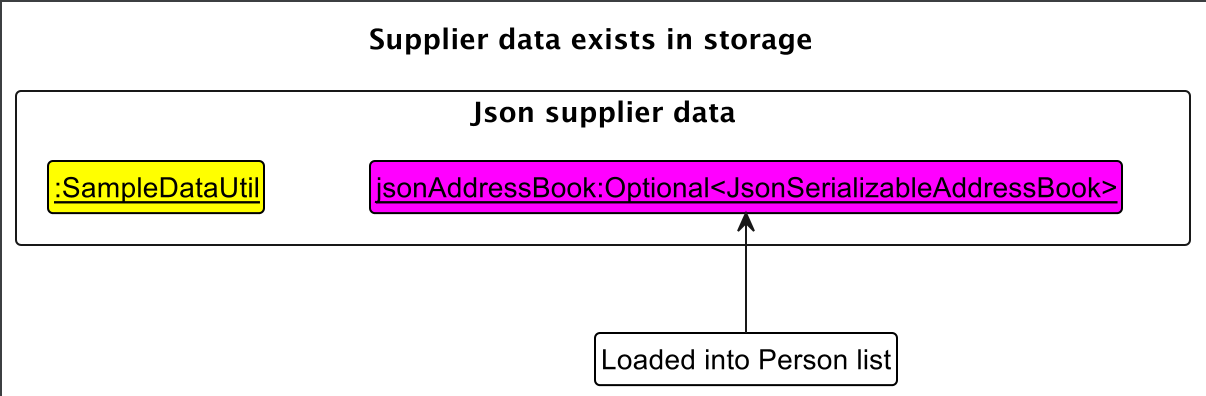
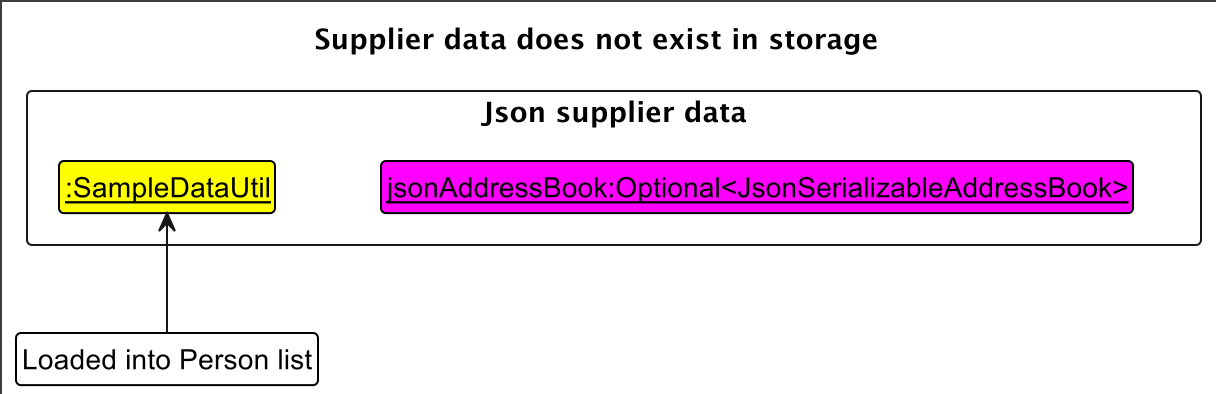
Step 2. The user executes edit 2 n/New Supplier Name p/61234567 i/Cookies to edit the 2nd person in the supplier list to have the new name of “New Supplier Name”, the new phone number of “61234567” and the new item supplied of “Cookies”.
Then, multiple processes occur to parse, validate and execute the command.
-
EditCommandParserparses this command in multiple steps. First,ArgumentTokenizer#tokenize()creates anArgumentMultimapfrom the given arguments and respective prefixes. This allows theIndexof the chosen supplier, and the input details for each field to be extracted. If the providedIndexis invalid, aParseExceptionis thrown. Otherwise, for each existing valid prefix in theArgumentMultimap, anEditPersonDescriptoris built with the input values corresponding to the prefixes. The existing prefixes aren/,p/andi/, and values are “New Supplier Name”, “61234567” and “Cookies” respectively. A newEditCommandis constructed with the givenIndexandEditPersonDescriptor.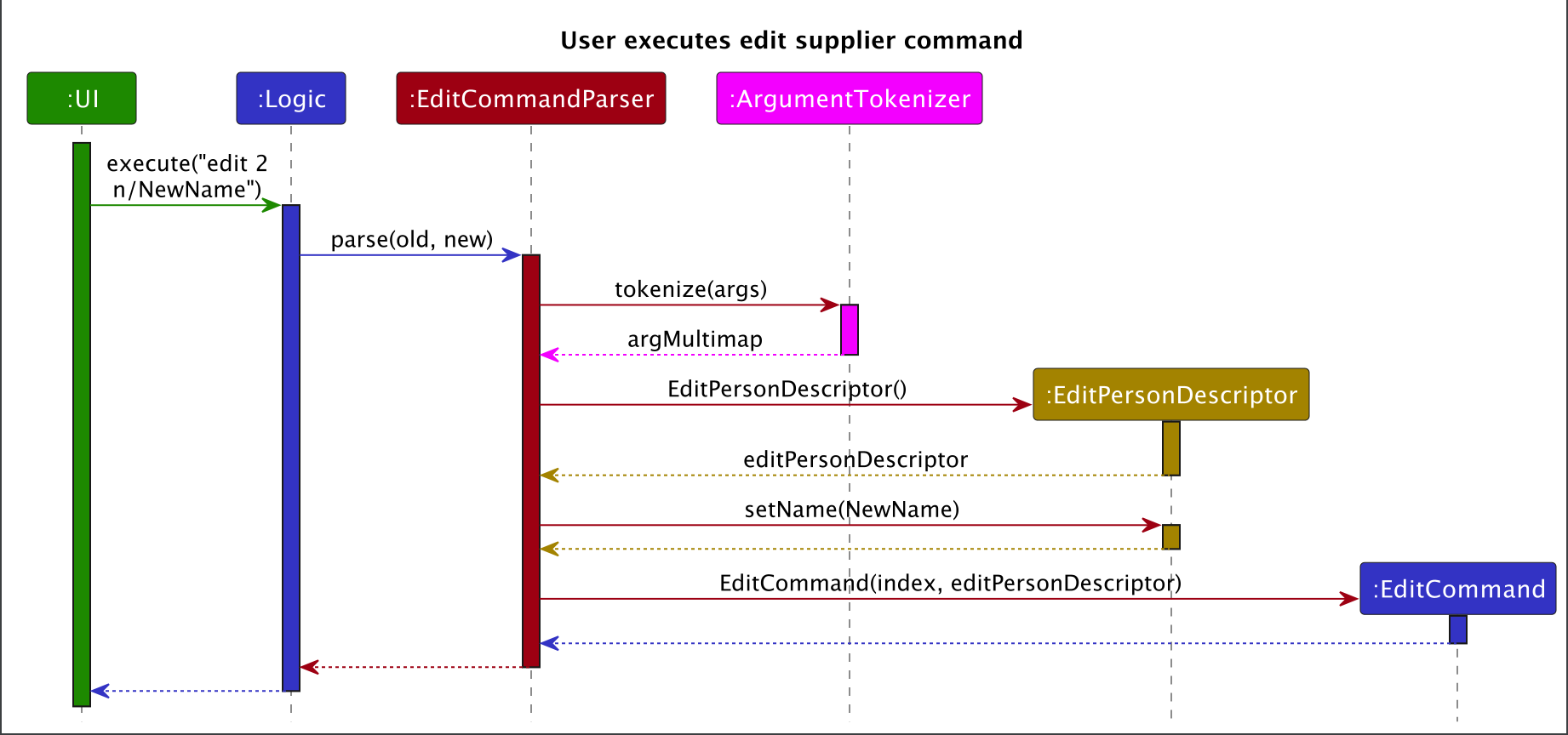
- At this point, there are multiple checks for validity of the
IndexandEditPersonDescriptorarguments. Notably, the editedPerson, who is to replace the oldPerson, has to be unique from the other existingPersons within the address book.Model#hasPersonExcluding(Person person, Person excludedPerson)facilitates this by first excluding thePersonto be edited from the duplicate checks, then callingPerson#isSamePerson(Person otherPerson)to compare the editedPersonwith all otherPersons. Again, this checks if the twoPersonobjects have the sameNameorPhoneattributes.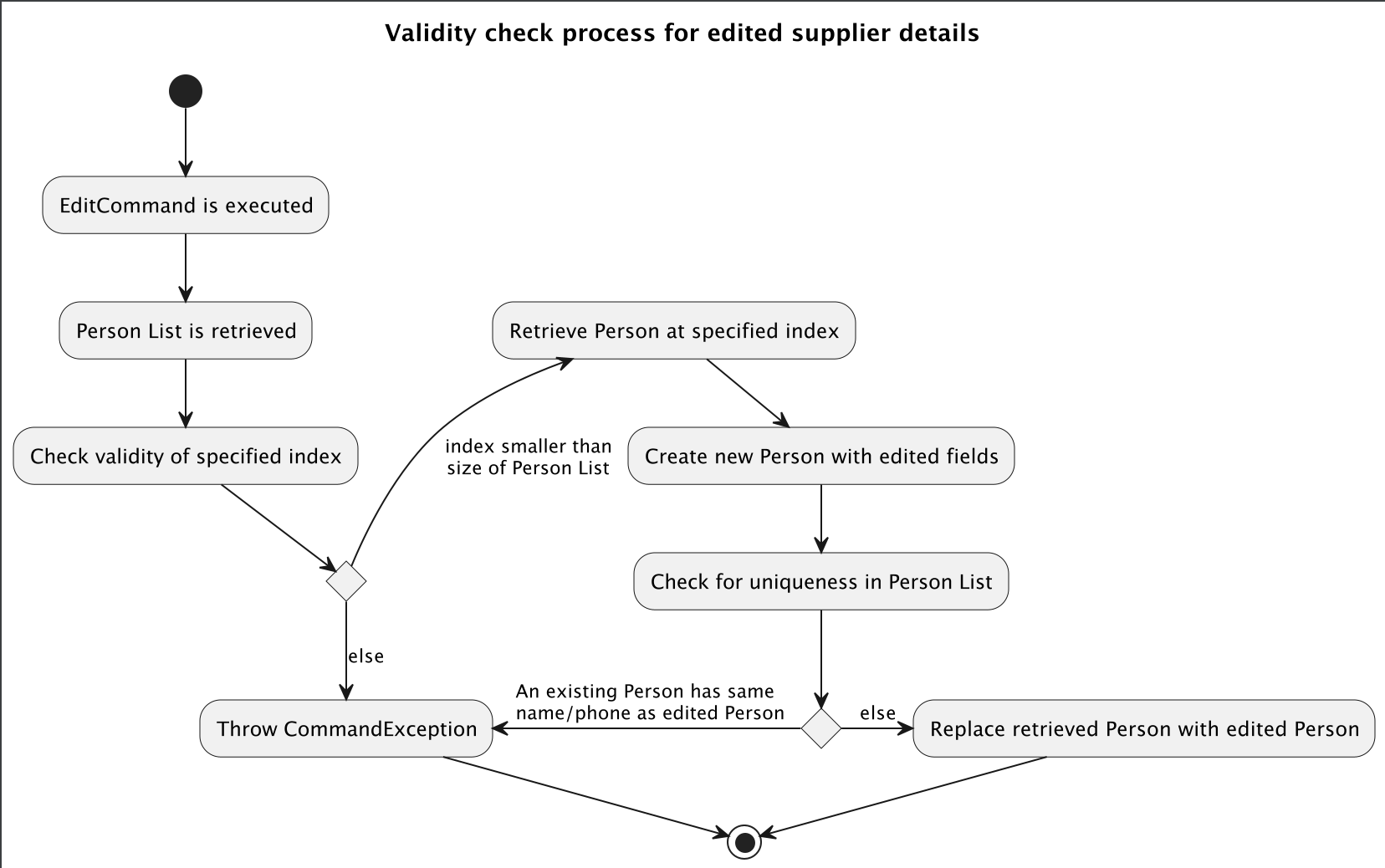
-
model#hasSupplyItemSuppliedBy(Person supplier)checks if anySupplyItemin the inventory is being supplied by the supplier that is going to be edited. If yes,EditItemSupplierCommandis called to update that particularSupplyItemwith the newsupplierfield:editedPerson. This is necessitated by the relationship betweenPersonandSupplyItem, as illustrated below.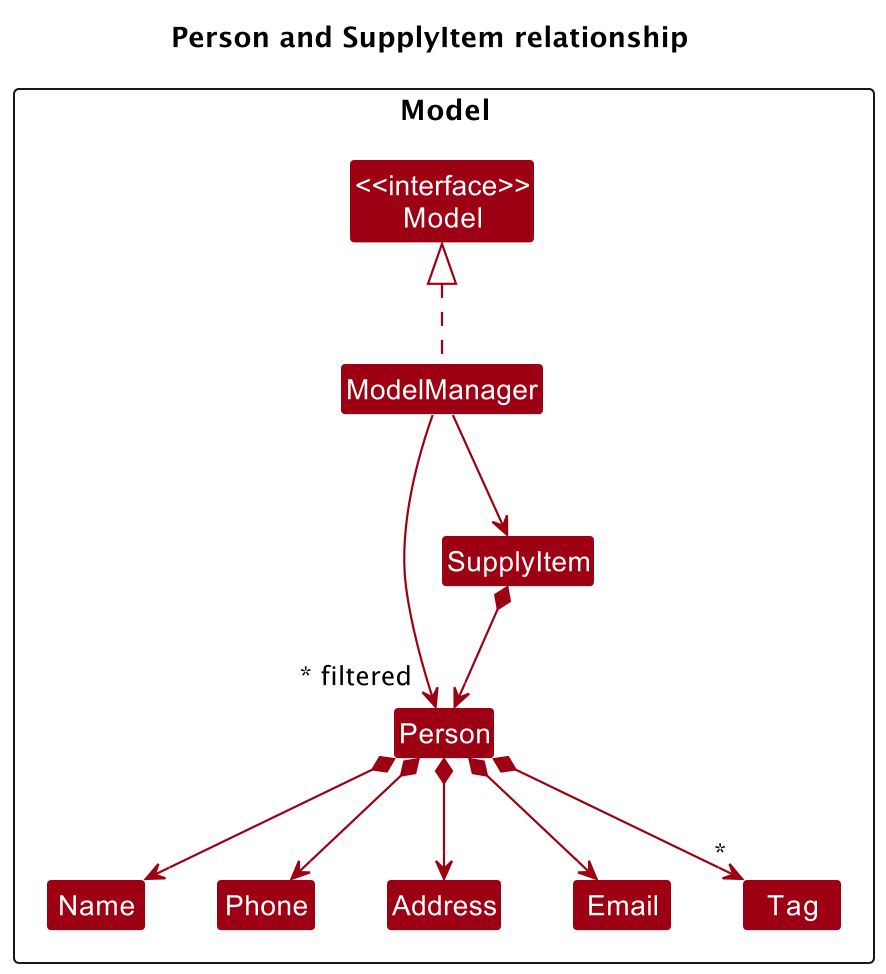
- If all checks pass,
Model#setPerson(Person target, Person editedPerson)is called to replace the oldPersonwith the editedPersonwithin theObservableList<Person>, which is encapsulated within theUniquePersonListclass and serves to ensure uniqueness of all of itsPersoncontents. - The following activity diagram summarises what happens when a user executes an edit supplier command.
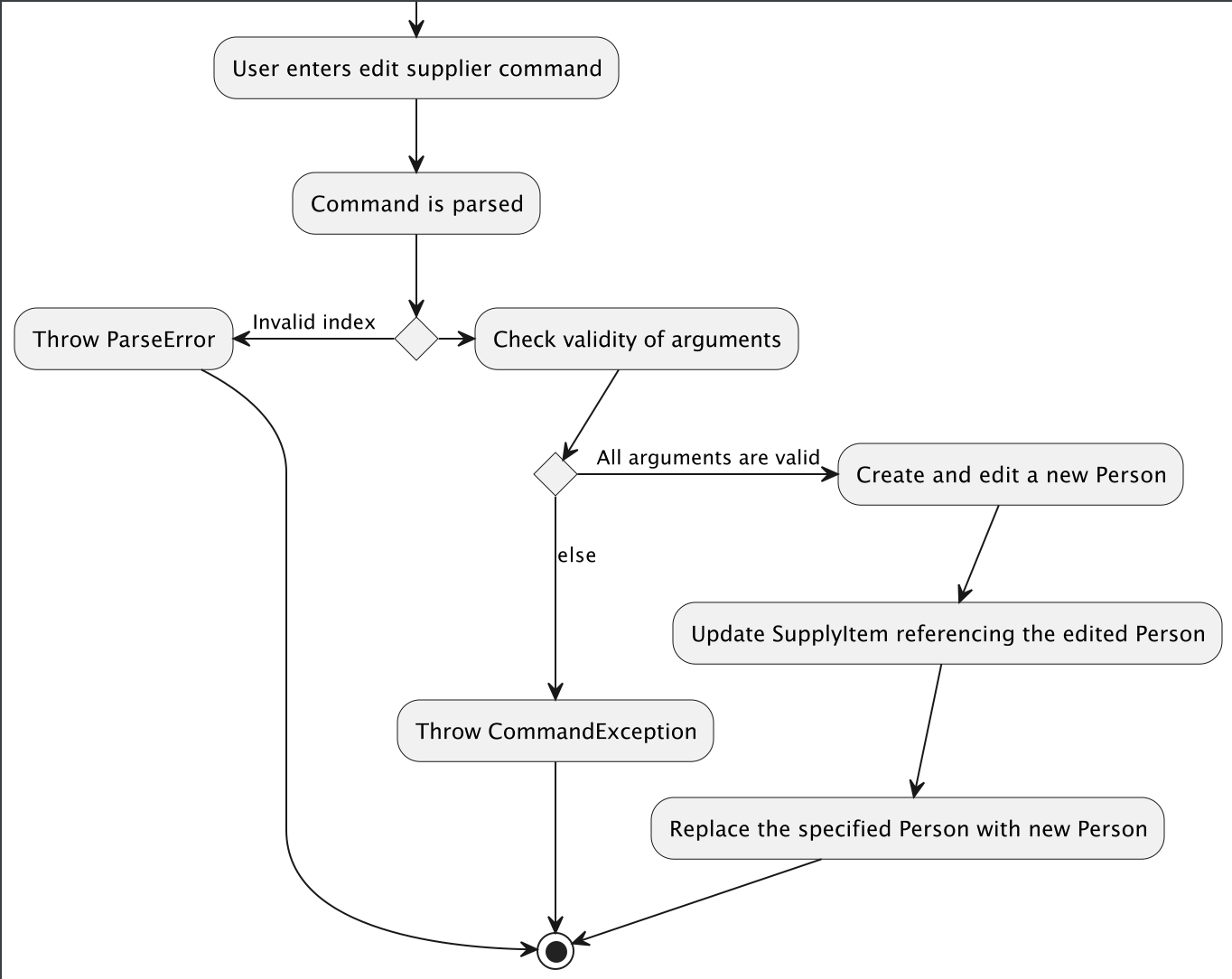
[Developed] AddTask feature
Implementation
This feature allows Tasks to be added to the TaskList for vendors to keep track of tasks they need to do.
The proposed addTask feature is facilitated by AddTaskCommand and AddTaskCommandParser classes
The AddTaskCommandParser parses the input given by the user and ensures that all input required to create the
tasks are present and valid. Once inputs are parsed and are valid, a Task instance will be created and will be
added to the taskList.
The feature will be implemented with the help of the following operations:
-
Model#addTask(Task task)which adds a newly createdTaskinstance to the taskList. -
AddTaskCommandParser#parse(String arg)which will parse the input then create a new task then returns an AddTaskCommand with the new task created.
Given below is an example of how AddTaskCommand is being executed
Steps
Step 1. The user enters the addTask d/Buy Chicken dl/2020-12-12 t/Food command.
d/ represents the task description, dl/ represents deadline and t/ represents tag.
Step 2. The AddTaskCommandParser parses the input and ensures that command is valid.
For it to be valid, all compulsory field such as deadline and descriptions must be present.
Tag field is optional. Further checks are that date given are in the correct format of
yyyy-mm-dd. Also date given must be a valid gregorian calendar date.
Which means 01 <= dd <= 28/29/30/31 depending on month especially February.
01 <= mm <= 12 for month.
If these checks are not valid, an exception will be thrown.
If checks are valid, a new Task instance will be created and a AddTaskCommand with the argument
containing the new Task will be created.
Step 3. The execute method in AddTaskCommand is being called. Then Model#addTask(Task task)
method is being called. Which will add the new Task into the TaskList.
Step 4. CommandResult is then returned, notifying the user that the Task is successfully added.
Activity Diagram The user flow is illustrated in the Activity Diagram below.
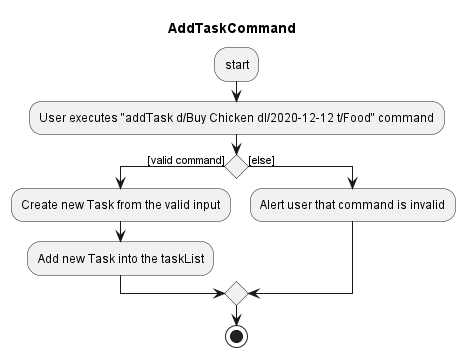
Design considerations
Aspect: How deadline should be handled
-
Alternative 1 (current choice): Parser will convert String format of date into localDate
- Pros: More versatile, make it easier for us developer to compare between task should we want to make any comparison using the date
- Cons: More strict input must be given by user in the current format
yyyy-mm-dd
-
Alternative 2: Deadline remains as a string format.
- Pros: Simpler way of displaying deadline to user, lesser bugs since we do not have to parse the string into localDate which reduces the amount of bugs.
- Cons: More restrictive when it comes to using dateline to compare and sort the task based on deadline.
{more aspects and alternatives to be added}
[Developed] Display Task in a sorted manner based on deadline
Implementation
This feature allow Tasks to be displayed according to deadline where the earliest
dateline will be shown at the top and the latest deadline at the bottom.
The sorting of Tasks is supported by the TaskList class.
The feature will be implemented with the help of the following operations:
-
TaskList#findIndexOfTask(Task task)this method will return the index to be inserted into the task list based on the deadline of the task to maintain sorted position. -
TaskList#binarySearch(int start, int end, Task task)this method is a helper function that will perform binary search based on the deadline and return the index that will insert theTaskin ascending order. Given that there are multiple task of the same deadline, this function will return the index most left of the task that has the same deadline. -
LocalDate#isAfter(LocalDate other)andLocalDate#isEqual(LocalDate other)are methods used to facilitate comparing 2 LocalDate instances so that we can maintain order between those 2 LocalDate instances
Given below is an example of how a sorted Task is maintained.
There are only 2 scenarios that can affect the order of the list.
- AddTask command is called.
- UpdateTask command is called.
Steps for AddTask Command
Step 1. The user enters the addTask d/Buy Chicken dl/2020-12-12 t/Food command.
d/ represents the task description, dl/ represents deadline and t/ represents tag.
Step 2. The AddTaskCommandParser parses the input and ensures that command is valid.
For it to be valid, all compulsory field such as deadline and descriptions must be present.
Tag field is optional. Further checks are that date given are in the correct format of
yyyy-mm-dd. Also date given must be a valid gregorian calendar date.
Which means 01 <= dd <= 28/29/30/31 depending on month especially February.
01 <= mm <= 12 for month.
If these checks are not valid, an exception will be thrown.
If checks are valid, a new Task instance will be created and a AddTaskCommand with the argument
containing the new Task will be created.
Step 3. The execute method in AddTaskCommand is being called. Then Model#addTask(Task task)
method is being called.
Step 4. TaskList#findIndexOfTask(Task task) method will be called by Model#addTask(Task task)
to find the position we should insert this new Task.
Step 5. Task will be inserted to the taskList at the position returned by TaskList#findIndexOfTask(Task task)
method.
Step 6. CommandResult is then returned, notifying the user that the Task is successfully added.
Activity Diagram The user flow is illustrated in the Activity Diagram below.
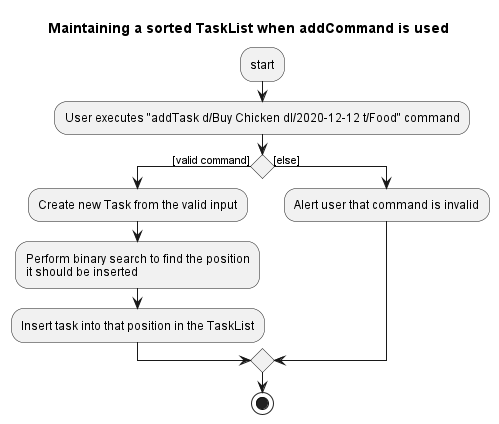
Steps for UpdateTask Command
Step 1. The user enters the editTask 1 d/Buy Chicken dl/2020-12-12 t/Food command.
d/ represents the task description, dl/ represents deadline, t/ represents tag and 1 is the index to be edited.
Step 2. The UpdateTaskCommandParser parses the input and ensures that command is valid.
For it to be valid, all compulsory field such as deadline and descriptions must be present.
Tag field is optional. Further checks are that date given are in the correct format of
yyyy-mm-dd. Also date given must be a valid gregorian calendar date.
Which means 01 <= dd <= 28/29/30/31 depending on month especially February.
01 <= mm <= 12 for month.
If these checks are not valid, an exception will be thrown.
If checks are valid, a new Task instance will be created.
Step 3. The execute method in UpdateTaskCommand is being called. Then Model#setTask(Task task, Index index)
method is being called.
Step 4. The old Task at the specified index will be removed.
Step 5. Then the Model#addTask(Task task) will be called. Which will call TaskList#findIndexOfTask(Task task)
that returns the position for the new Task to be inserted.
Step 6. Task will be inserted to the taskList at the position returned by TaskList#findIndexOfTask(Task task)
method.
Step 7. CommandResult is then returned, notifying the user that the Task is successfully updated.
Activity Diagram The user flow is illustrated in the Activity Diagram below.
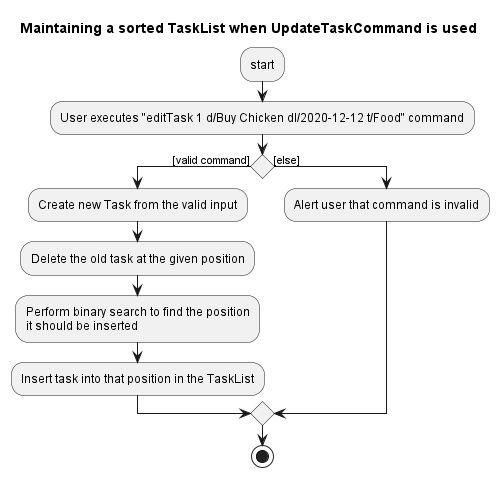
Design considerations
Aspect: How do we maintain a sorted taskList based on deadline
-
Alternative 1 (current choice): Every insertion to the TaskList will require binary Search to
maintain the sorted order in the
taskList.- Pros: Each insertion will cost O(log(n)) time complexity where n is the number of
Taskwhich is faster compared to naive solution like linear search. - Pros: In the event where we scale up and have a lot of
Taskin ourTaskList, adding and updating of task will be faster compared to linear search. - Cons: Implementation of a binary search is easily prone to errors thus it will require more testing of code to prevent bugs.
- Pros: Each insertion will cost O(log(n)) time complexity where n is the number of
-
Alternative 2: ArrayList is Sorted by using the
sort() method of the Collections Class in Java. Sorting is done after every insertion of
Tasksor done after everyupdateTaskCommand- Pros: Simple to implement since we are only required to pass in the comparator and
add
Collections#sort()method after adding or updatingTasksin the TaskList. - Pros: Less prone to bugs since line of code is few compared to binary search where bug occur more frequently.
- Cons: Adding and updating of
Taskwill now be O(nlog(n)) where n is the size ofTaskListwhich is slower as compared to using binary search which cost O(log(n)).
- Pros: Simple to implement since we are only required to pass in the comparator and
add
-
Alternative 3: Every insertion to the TaskList will require linear search to find the position
before adding to maintain the order in the
taskList.- Pros: Easy to implement and it is less prone to bugs as we are only iterating through
an ArrayList with a single condition to check whether it able to be inserted in the
TaskList - Cons: Adding of
Taskwill now be O(log(n)) where n is the size ofTaskListwhich is slower as compared to using binary search which cost O(log(n)).
- Pros: Easy to implement and it is less prone to bugs as we are only iterating through
an ArrayList with a single condition to check whether it able to be inserted in the
{more aspects and alternatives to be added}
[Proposed] Undo/redo feature
Proposed Implementation
NOTE:
While this explanation describes a proposed way to implement undo and redo in AddressBook, note that it
can be done in an identical fashion for TaskList and Inventory as well.
The proposed undo/redo mechanism is facilitated by VersionedAddressBook. It extends AddressBook with an undo/redo history, stored internally as an addressBookStateList and currentStatePointer. Additionally, it implements the following operations:
-
VersionedAddressBook#commit()— Saves the current address book state in its history. -
VersionedAddressBook#undo()— Restores the previous address book state from its history. -
VersionedAddressBook#redo()— Restores a previously undone address book state from its history.
These operations are exposed in the Model interface as Model#commitAddressBook(), Model#undoAddressBook() and Model#redoAddressBook() respectively.
Given below is an example usage scenario and how the undo/redo mechanism behaves at each step.
Step 1. The user launches the application for the first time. The VersionedAddressBook will be initialized with the initial address book state, and the currentStatePointer pointing to that single address book state.
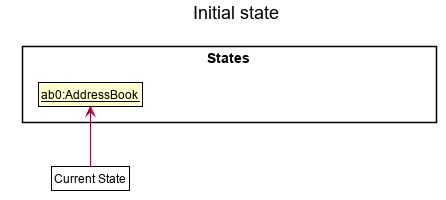
Step 2. The user executes delete 5 command to delete the 5th person in the address book. The delete command calls Model#commitAddressBook(), causing the modified state of the address book after the delete 5 command executes to be saved in the addressBookStateList, and the currentStatePointer is shifted to the newly inserted address book state.
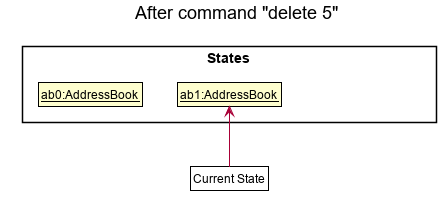
Step 3. The user executes add n/David … to add a new person. The add command also calls Model#commitAddressBook(), causing another modified address book state to be saved into the addressBookStateList.
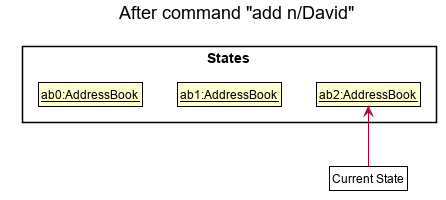
Model#commitAddressBook(), so the address book state will not be saved into the addressBookStateList.
Step 4. The user now decides that adding the person was a mistake, and decides to undo that action by executing the undo command. The undo command will call Model#undoAddressBook(), which will shift the currentStatePointer once to the left, pointing it to the previous address book state, and restores the address book to that state.
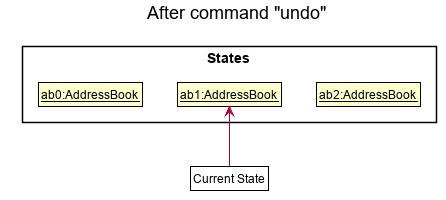
currentStatePointer is at index 0, pointing to the initial AddressBook state, then there are no previous AddressBook states to restore. The undo command uses Model#canUndoAddressBook() to check if this is the case. If so, it will return an error to the user rather
than attempting to perform the undo.
The following sequence diagram shows how the undo operation works:
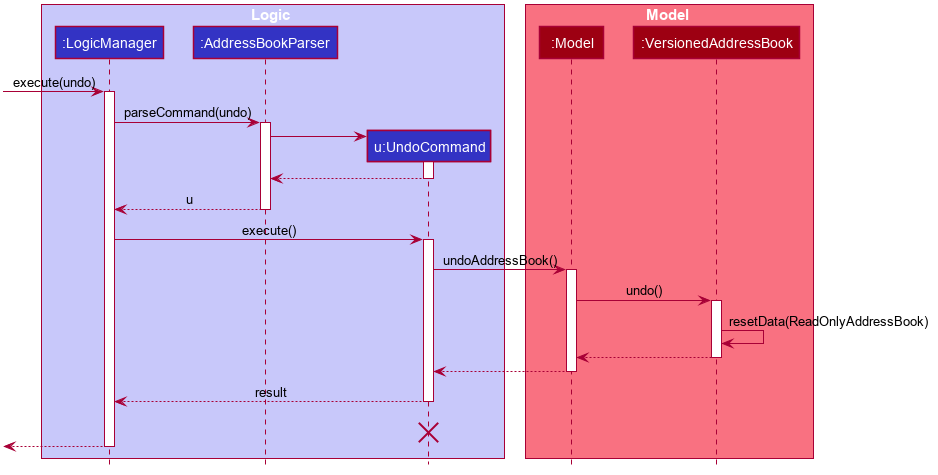
UndoCommand should end at the destroy marker (X) but due to a limitation of PlantUML, the lifeline reaches the end of diagram.
The redo command does the opposite — it calls Model#redoAddressBook(), which shifts the currentStatePointer once to the right, pointing to the previously undone state, and restores the address book to that state.
currentStatePointer is at index addressBookStateList.size() - 1, pointing to the latest address book state, then there are no undone AddressBook states to restore. The redo command uses Model#canRedoAddressBook() to check if this is the case. If so, it will return an error to the user rather than attempting to perform the redo.
Step 5. The user then decides to execute the command list. Commands that do not modify the address book, such as list, will usually not call Model#commitAddressBook(), Model#undoAddressBook() or Model#redoAddressBook(). Thus, the addressBookStateList remains unchanged.
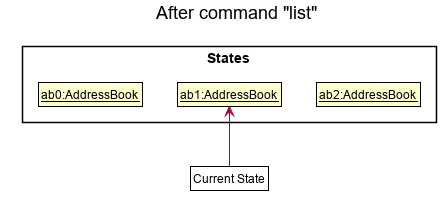
Step 6. The user executes clear, which calls Model#commitAddressBook(). Since the currentStatePointer is not pointing at the end of the addressBookStateList, all address book states after the currentStatePointer will be purged. Reason: It no longer makes sense to redo the add n/David … command. This is the behavior that most modern desktop applications follow.
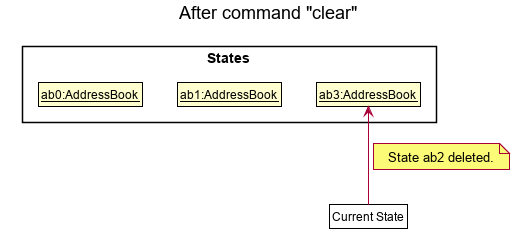
The following activity diagram summarizes what happens when a user executes a new command:
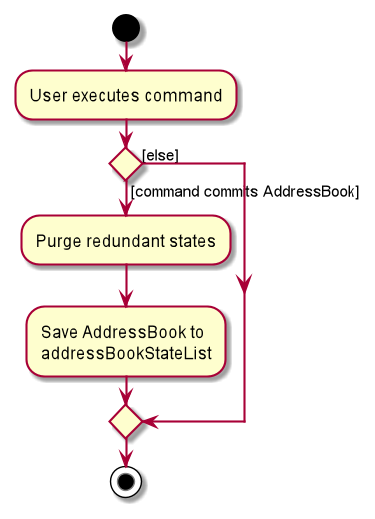
Design considerations:
Aspect: How undo & redo executes:
-
Alternative 1 (current choice): Saves the entire address book.
- Pros: Easy to implement.
- Cons: May have performance issues in terms of memory usage.
-
Alternative 2: Individual command knows how to undo/redo by
itself.
- Pros: Will use less memory (e.g. for
delete, just save the person being deleted). - Cons: We must ensure that the implementation of each individual command are correct.
- Pros: Will use less memory (e.g. for
{more aspects and alternatives to be added}
[Proposed] AddItem Feature
Proposed Implementation
This feature allows SupplyItems to be added to the Inventory for vendors
The proposed addItem mechanism is facilitated by AddItemCommand and AddItemCommandParser classes
The AddItemCommandParser helps to parse the input given by user and ensures the validity of the index.
Suppliers at target index will be retrieved and their respective information will be added to Inventory
The feature will be implemented with the help of this following operations:
-
AddItemCommand#createSupplyItem(retrievedSupplier, currentStock, minStock)— Creates a SupplyItem to be added to the Inventory list -
Model#getFilteredPersonList()— Retrieves the supplier of that index fromObservableList<Person> -
Model#addSupplyItem(supplyItemToBeAdded)— Adds the supply item to inventory
These operations are exposed in the Model interface as Model#getFilteredPersonList() and Model#addSupplyItem(supplyItemToBeAdded) respectively.
Given below is an example usage scenario and how the addItem mechanism behaves at each step.
Step 1. The user executes the command by inputting addItem 1 c/5 m/2
Step 2. This command calls the AddItemCommandParser to parse index,currentStock and minStock. Hence it adds the item of the 1st Supplier in the PersonList to Inventory
, where the item has currentStock of 5 and minStock of 2.
Step 3. The AddItemCommand is executed. Supplier of index 1 is retrieved by calling the ObservableList#get() method.
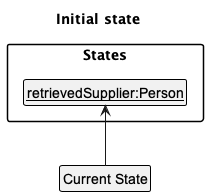
Step 4. If index is valid and supplier exists, then a new supplyItem which will be added will be created by calling AddItemCommand#createSupplyItem(supplier, currentStock, minStock) .
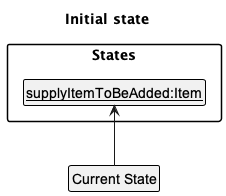
Step 5. Then Model#addSupplyItem(supplyItemToBeAdded) command will be called to add the supplyItem to Inventory.
Step 6. CommandResult is then returned to notify user that the supplyItem of that supplier has been added to Inventory.
The following activity diagram summarizes what happens when a user executes addItem command:
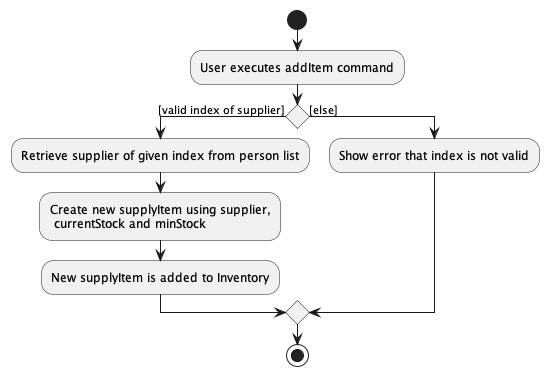
Design considerations:
Aspect: How supplyItem to be added is retrieved:
-
Alternative 1 (current choice): Retrieve from
PersonListwith current suppliers- Pros: Easy for user to add supplyItems as it only requires them to view index in list of suppliers
- Cons: More prone to bugs as it involves both
PersonListandInventory
-
Alternative 2: User inputs all details for
supplyItem- Pros: Easier to maintain.
- Cons: More tedious for user to input all details.
{more aspects and alternatives to be added}
[Proposed] Data archiving
{Explain here how the data archiving feature will be implemented}
Documentation, logging, testing, configuration, dev-ops
Appendix: Requirements
Product scope
Target user profile:
- has a need to manage a significant number of suppliers
- prefer desktop apps over other types
- can type fast
- prefers typing to mouse interactions
- is reasonably comfortable using CLI apps
Value proposition: manage suppliers faster than a typical mouse/GUI driven app
User stories
Priorities: High (must have) - * * *, Medium (nice to have) - * *, Low (unlikely to have) - *
| Priority | As a … | I want to … | So that I can… |
|---|---|---|---|
* * * |
new user | see usage instructions | refer to instructions when I forget how to use the Salesy App |
* * * |
vendor | add a new supplier | |
* * * |
vendor | add a new task by specifying task description only | keep track of a to do list of tasks |
* * * |
vendor | delete a task | remove tasks that I no longer need |
* * * |
vendor | delete a supplier | remove suppliers that I no longer interact with |
* * * |
vendor | find a supplier by company name | locate details of supplier without having to go through the entire list |
* * * |
vendor | view the tasks that has the earliest deadline | do tasks that matter more first |
* * * |
vendor | mark my task as complete / imcomplete | keep track of my to do list |
* * * |
vendor | increment supplies | update supplies |
* * * |
vendor | view my command status and result in a GUI view | have a sense of whether my command is a success or failure |
* * * |
vendor | deduct supplies from supplier | keep track of what supplies are remaining |
* * |
vendor with many suppliers in Salesy | sort suppliers by type of product they supply to my stall | locate a supplier easily |
* * |
vendor with many hours of usage in Salesy | add a new supplier with all related information in one go | avoid making multiple commands |
* * |
vendor with many hours of usage in Salesy | add a new task with all related information in one go | avoid making multiple commands |
* * |
vendor | update the task description | make last minute changes to the task if needed |
* * |
vendor | update supplier details | make changes to supplier if needed |
* * |
vendor with many suppliers and tasks in Salesy | have a summary page of relevant information of suppliers and tasks in one place | have a good overview without using the CLI at all |
* * |
first time and experienced vendor user | be given command tips when I enter the wrong command | refer to insturction when I forget how to use the Salesy App |
* * |
vendor | find supplies that are running low | replenish low stock supplies in advance |
* |
vendor with many suppliers in Salesy | view suppliers in a sorted manner | locate a supplier easily |
* |
vendor with many tasks in Salesy | sort tasks by name | locate a task easily |
* |
vendor | keep track of sales revenue, expenses and profit | see if my business is doing well |
* |
vendor that is a long time user | sort inventory into different categories | keep track of different types of inventory(hardware, perishables, fuel) |
* |
vendor | view ingredients needed for recepies | know what to get from suppliers |
* |
vendor | have a view of a queue system of my orders | know when each supplier will come and replenish the order |
{More to be added}
Use cases
(For all use cases below, the System is Salesy and the Actor is the NUS canteen vendor, unless specified otherwise)
Use case: View the help page
MSS
- Vendor clicks on the help tab
- Salesy shows the link to Salesy’s user guide page.
-
Vendor clicks on the copy button to copy the link.
Use case ends
Use case: Add a task
MSS
- Vendor enters the command to add task
-
Salesy shows that command is successful and displays the task added
Use case ends.
Extensions
- 1a. Salesy detects that the command entered is in an invalid format.
- 1a1. Salesy shows an error message as well as a guide on the add task command.
Use case resumes at step 1.
- 1b. Salesy detects that the command entered has an invalid date.
- 1b1. Salesy shows an error message specific to invalid date.
Use case resumes at step 1.
- 1c. Salesy detects that the command entered has a date that is before today.
- 1c1. Salesy issues a warning. Use case resumes at step 2.
Use case: Delete a task
MSS
- Vendor requests to delete a specific task in the list.
-
Salesy deletes the task from the task list and shows a success message.
Use case ends.
Extensions
- 1a. Salesy detects that the command entered is in an invalid format.
- 1a1. Salesy shows an error message as well as a guide on the specified delete task command.
Use case resumes at step 1.
- 1b. Salesy detects that the index does not exist on the task list.
- 1b1. Salesy shows an error message.
Use case resumes at step 1.
Use case: Edit a task
MSS
- Vendor requests to edit a specific task in the list.
-
Salesy updates the task from the task list and shows a success message.
Use case ends.
Extensions
- 1a. Salesy detects that the command entered is in an invalid format.
- 1a1. Salesy shows an error message as well as a guide on the specified edit task command.
Use case resumes at step 1.
- 1b. Salesy detects that the index does not exist on the task list.
- 1b1. Salesy shows an error message.
Use case resumes at step 1.
Use case: Mark a task as done
MSS
- Vendor requests to list pending tasks.
- Salesy shows a list of tasks
- Vendor requests to mark a specific task in the list as done.
-
Salesy marks the task as done.
Use case ends.
Extensions
-
1a. The list is empty
Use case ends.
-
3b. The given index is invalid.
- 3b1. Salesy shows an error message.
Use case resumes at step 3.
Use case: Un marks a task as done
MSS
- Vendor requests to list pending tasks.
- Salesy shows a list of tasks
- Vendor requests to un mark a specific task in the list as done.
-
Salesy un marks the task as done.
Use case ends.
Extensions
-
1a. The list is empty
Use case ends.
-
3b. The given index is invalid.
- 3b1. Salesy shows an error message.
Use case resumes at step 3.
Use case: View pending tasks
MSS
- Vendor requests to view pending tasks
-
Salesy shows a list of tasks that are marked undone.
Use case ends.
Extensions
-
2a. The list is empty.
Use case ends.
Use case: Decrement supplies
MSS
- Vendor requests to list the inventory.
- Salesy shows a list of items.
- Vendor requests to decrement an item in the list by a specified quantity.
-
Salesy decrements the inventory.
Use case ends.
Extensions
-
2a. The list is empty.
Use case ends.
-
3a. The amount to be decremented results in negative quantity
-
3a1. Salesy displays an error message.
Use case resumes at step 2.
-
Use case: Add a supplier
MSS
- Vendor requests to add supplier.
-
Salesy adds the supplier and displays the details of the added supplier
Use case ends.
Extensions
- 1a. The command entered is in an invalid format.
- 1a1. Salesy shows an error message as well as a guide on the add supplier command.
- 1b. A supplier with the same name/phone already exists.
- 1b1. Salesy shows an error message that the supplier already exists.
Use case resumes at step 1.
Use case: Delete a supplier
MSS
- Vendor requests to delete supplier
-
Salesy deletes the supplier and displays the details of the deleted supplier
Use case ends.
Extensions
- 1a. The command entered is in an invalid format.
- 1a1. Salesy shows an error message as well as a guide on the delete supplier command.
- 1b. The index number specified is invalid.
- 1b1. Salesy shows an error message that the index provided is invalid.
Use case resumes at step 1.
Use case: List all existing suppliers
MSS
- Vendor requests list suppliers
-
Salesy displays all existing suppliers
Use case ends.
Extensions
- 1a. The list is empty. Use case ends.
Use case: Find a supplier
MSS
- Vendor requests to find a supplier.
-
Salesy shows a list of matching suppliers based on vendor’s query.
Use case ends.
Extensions
- 1a. The list is empty.
- 1a1. Salesy displays an empty list.
- 1b. No existing suppliers match the vendor’s query.
- 1b1. Salesy displays an empty list.
Use case ends.
Use case: Edit a supplier
MSS
- Vendor requests to edit a supplier
-
Salesy edits the supplier and displays the updated details of the edited supplier
Use case ends.
Extensions
- 1a. The command entered is in an invalid format.
- 1a1. Salesy shows an error message as well as a guide on the edit supplier command.
- 1b. The index number to specify a supplier to edit is invalid.
- 1b1. Salesy shows an error message that the index provided is invalid.
- 1c. The new name/phone for the edited supplier conflicts with an existing supplier’s name/phone.
- 1c1. Salesy shows an error message that there is already an existing supplier with the provided details.
Use case resumes at step 1.
{More to be added}
Non-Functional Requirements
- Should work on any mainstream OS as long as it has Java
11or above installed. - Should be able to hold up to 1000 persons without a noticeable sluggishness in performance for typical usage.
- A user with above average typing speed for regular English text (i.e. not code, not system admin commands) should be able to accomplish most of the tasks faster using commands than using the mouse.
- Should be able to finish executing valid commands within 1 second.
- Should be able to work without an internet connection.
{More to be added}
Glossary
- Mainstream OS: Windows, Linux, Unix, OS-X
- Private contact detail: A contact detail that is not meant to be shared with others
- Query: actual word or string of words that user wants to search
- GUI: Graphical User Interface
- CLI: Command Line Interface
Appendix: Instructions for manual testing
Given below are instructions to test the app manually.
Launch and shutdown
-
Initial launch
-
Download the jar file and copy into an empty folder
-
Double-click the jar file Expected: Shows the GUI with a set of sample contacts. The window size may not be optimum.
-
-
Saving window preferences
-
Resize the window to an optimum size. Move the window to a different location. Close the window.
-
Re-launch the app by double-clicking the jar file.
Expected: The most recent window size and location is retained.
-
-
{ more test cases … }
Deleting a person
-
Deleting a person while all persons are being shown
-
Prerequisites: List all persons using the
listcommand. Multiple persons in the list. -
Test case:
delete 1
Expected: First contact is deleted from the list. Details of the deleted contact shown in the status message. Timestamp in the status bar is updated. -
Test case:
delete 0
Expected: No person is deleted. Error details shown in the status message. Status bar remains the same. -
Other incorrect delete commands to try:
delete,delete x,...(where x is larger than the list size)
Expected: Similar to previous.
-
-
{ more test cases … }
Saving data
-
Dealing with missing/corrupted data files
- {explain how to simulate a missing/corrupted file, and the expected behavior}
-
{ more test cases … }